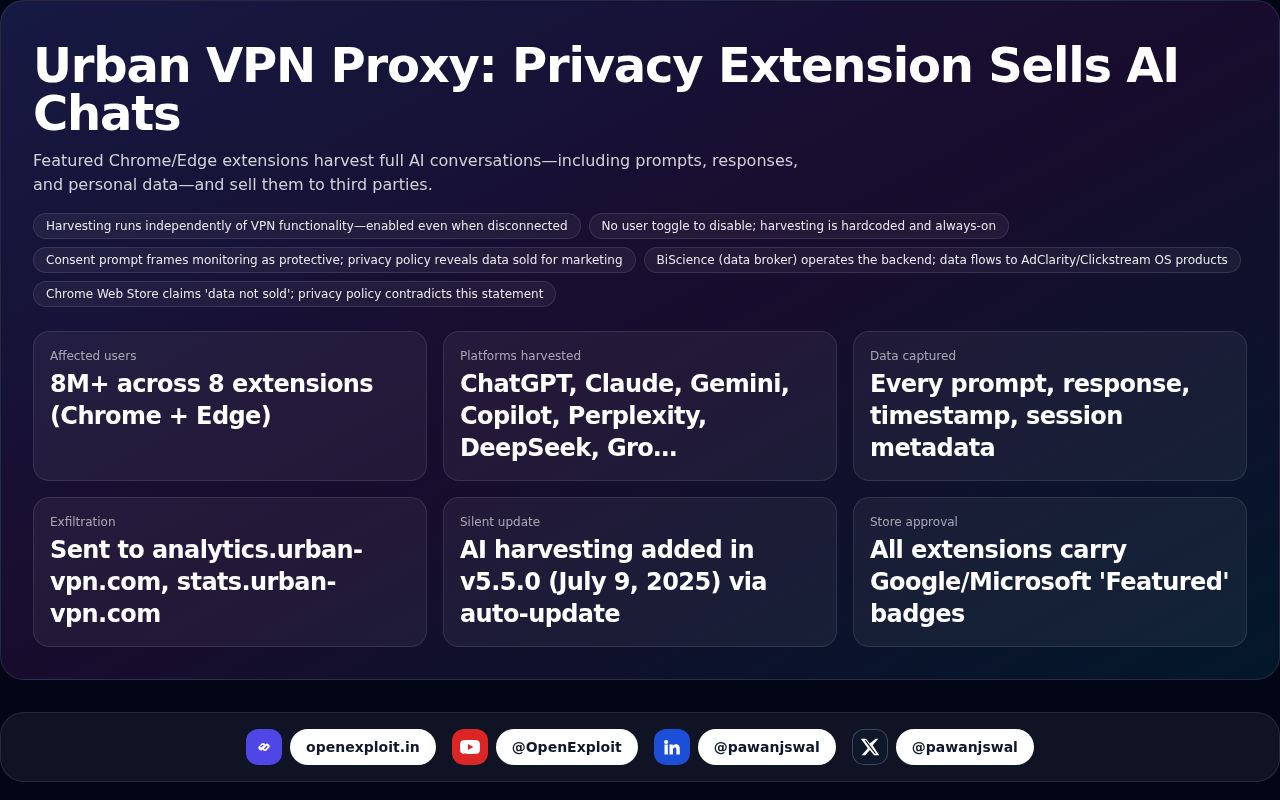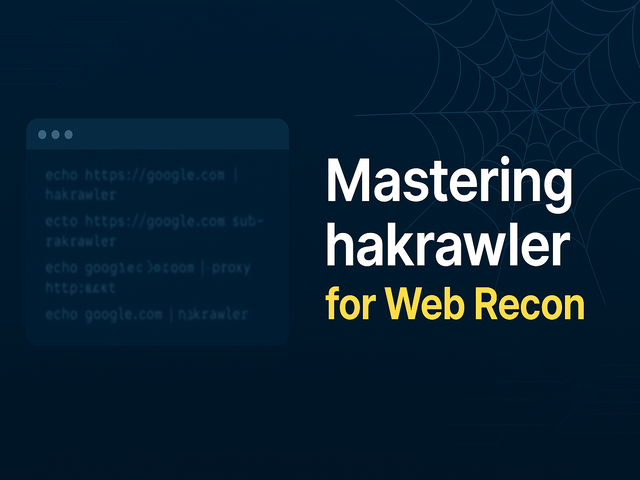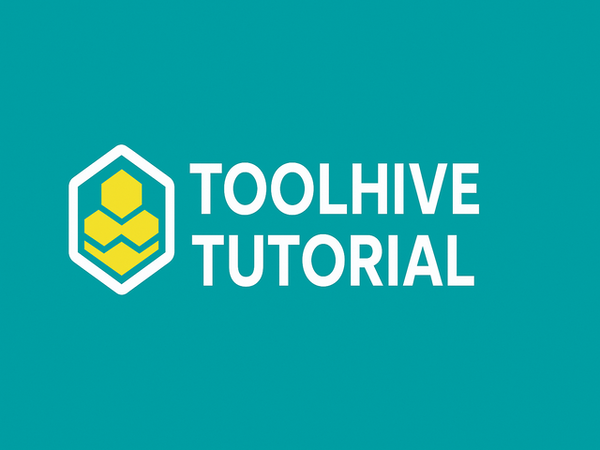How to Secure Your Home Wi-Fi Network from Hackers
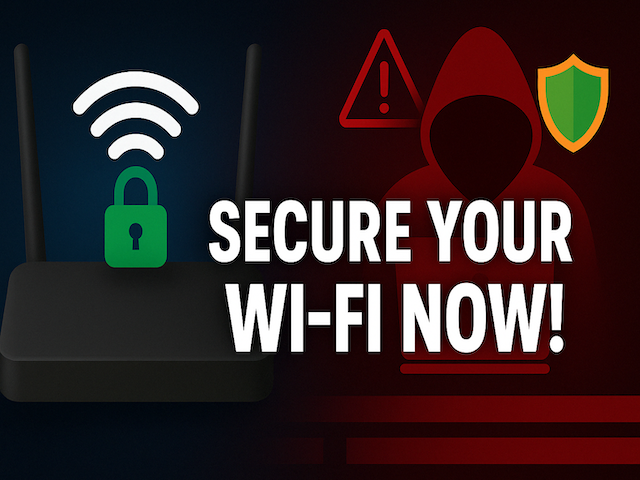
Your home Wi-Fi is the entrance to your digital life. It connects your phones, laptops, smart TVs, security cameras, and even smart lights or refrigerators. But the catch here is this: if left completely unsecured, hackers can break in and steal your personal data—or worse, take over your smart devices.
Don't panic! You don't need to be a technology magician to protect your home Wi-Fi network. Here, we simplify simple but effective steps to secure your Wi-Fi and keep out unwanted visitors.
Prefer watching instead of reading? Here’s a quick video guide
Why Wi-Fi Security is Needed
Let us first address why. A non-protected Wi-Fi network can be used by cyberthieves to:
- Stolen your private information (e.g., passwords or banking information)
- Monitor your web activity
- Download viruses or malware on your devices
- Make your internet connection for illegitimate use
- Launch attacks using your IP against other networks
Think of your Wi-Fi as the front door to your online home. Would you leave your door wide open?
Guide on How to Secure Your Home Wi-Fi Network
Change the Default Router Login Credentials
When you buy a new router, it comes with a default admin username and password like admin/admin. These are public knowledge and easily found on the internet.
What to do:
- Go into your router's admin page (usually by typing 192.168.0.1 or 192.168.1.1 into your web browser).
- Change the admin username and password to something secure and unique.
- Use a mix of uppercase, lowercase, numbers, and special characters.
Change the Default Wi-Fi Network Name (SSID)
Default Wi-Fi name (SSID) often broadcasts your router's model or brand, which facilitates hackers to make an intelligent guess on possible vulnerabilities.
Do this:
- Modify the SSID to something generic and anonymous. Never put your name, address, or any identifying details.
Create a Secure Wi-Fi Password
This is your first line of defense. A weak password is like having a lock that can be picked by anyone in seconds.
Do this:
- Use a strong, complex password for your Wi-Fi network.
- Never use weak passwords like 12345678, password, or qwerty.
- Example: H0m3N3tw0rk@2025!
Configure WPA3 or WPA2 Encryption
Encryption prevents your data from being intercepted by hackers. Older protocols like WEP are weak and easily cracked.
What to do:
- Go to the router settings and choose WPA3 (if available) or WPA2 as your Wi-Fi security option.
- Avoid using WEP and open networks.
Disable WPS (Wi-Fi Protected Setup)
WPS is a feature that enables you to connect devices by pressing one button on the router. Unfortunately, it is also accessible for hackers.
What to do:
- Disable WPS in your router settings.
Update Your Router Firmware
Manufacturers issue updates periodically to correct security vulnerabilities and improve performance.
What to do:
- Access your router admin page.
- Look for the Firmware Update or Software Update section.
- Turn on automatic updates if they are available, or manually update every few months.
Disable Remote Management
Remote management allows you to remotely manage your router from anywhere on the internet—but it can be risky.
What to do:
- Disable remote management unless you really need it.
- This choice is usually found under Remote Access, Remote Management, or WAN Access.
Create a Guest Network
Do your friends, family, or guests connect to your Wi-Fi when they visit? It's safer to have them on a guest network.
What to do:
- Enable a Guest Network from your router settings.
- Give it a separate SSID and password.
- Set restrictions so visitors will not be able to use your main devices like shared drives or security cameras.
Restrict Connected Devices
Keep an eye on what is connected to your network. Too many strange devices may be a sign of compromise.
What to do:
- Review the list of devices connected from your router settings.
- If something seems off, remove it and change your password.
Turn Off the Network When Not in Use
If you are going away on holiday or not going to be using your internet for a while, switch off your router.
What to do:
- Just switch the router off or use a smart plug to automate power-off times (e.g., during the night).
Place Your Router in the Center of Your House
Wi-Fi signals can escape outside your house, especially if the router is near a window or exterior wall.
What to do:
- Place your router in the center of your house.
- This confines the signal and provides better coverage inside your house.
Bonus Tips for Extra Security
- Activate a firewall: There could be a firewall that comes with your router. Enable it for extra protection.
- Monitor bandwidth usage: Sudden unusual spikes in data usage can indicate unauthorized use.
- Implement DNS filtering: Filtering services such as OpenDNS or Cloudflare Family Shield can filter out inappropriate websites and content.
How to Know If Someone is Using Your Wi-Fi
Curious if someone's riding your internet? Take a look at these signs:
- Your internet slows dramatically.
- You see strange devices connected.
- Your data usage is higher than usual.
- Devices disconnect randomly.
Scan your network through apps like Fing (smartphone app) or Wireshark (computer program) and write down all the devices connected.
Final Thoughts
Protecting home Wi-Fi is easy—it just takes a few careful steps. Once in place, these steps can protect your family's privacy, devices, and data.
Recap:
- Use default admin password to something not default
- Use strong Wi-Fi password
- Enable WPA2/WPA3 encryption
- Disable WPS and remote management
- Regularly update firmware
- Set up a guest network
- Monitor devices connected
A minute or two today can save you hours of cyber pain tomorrow. Stay safe, stay connected.