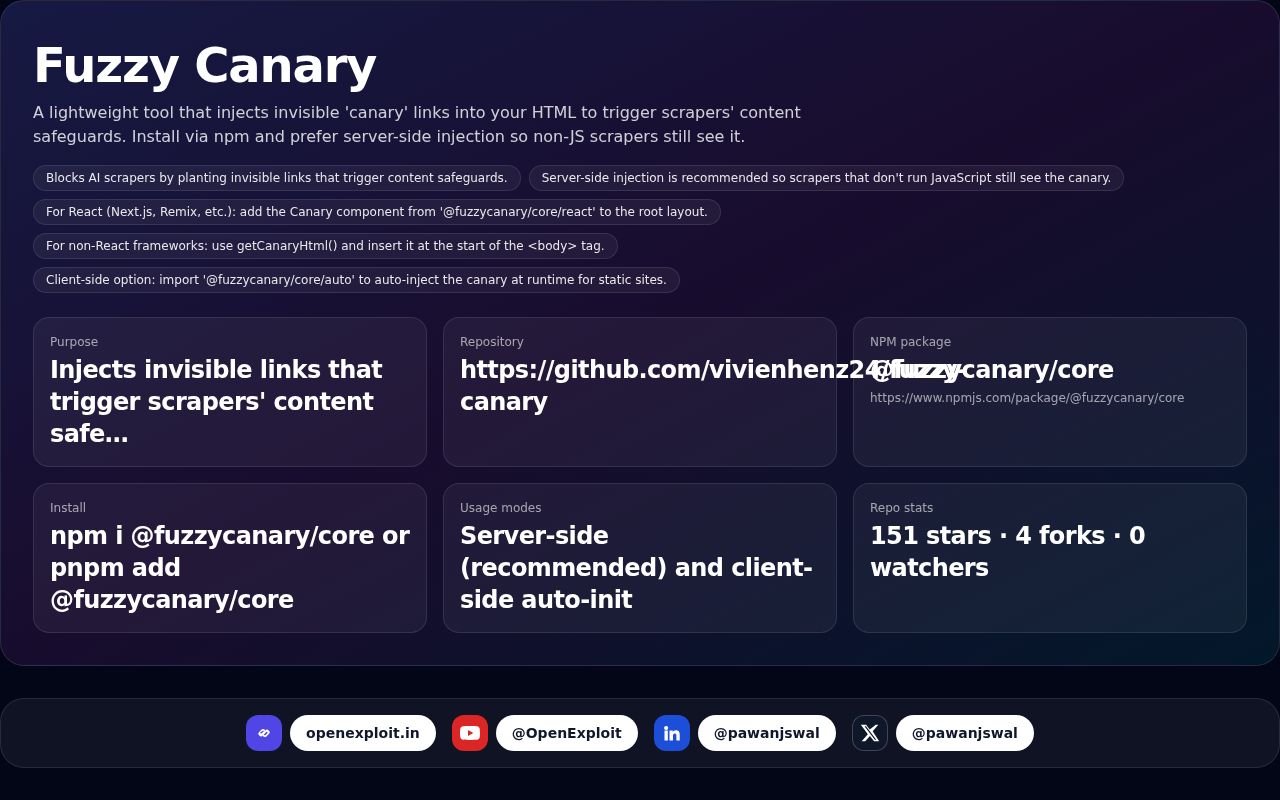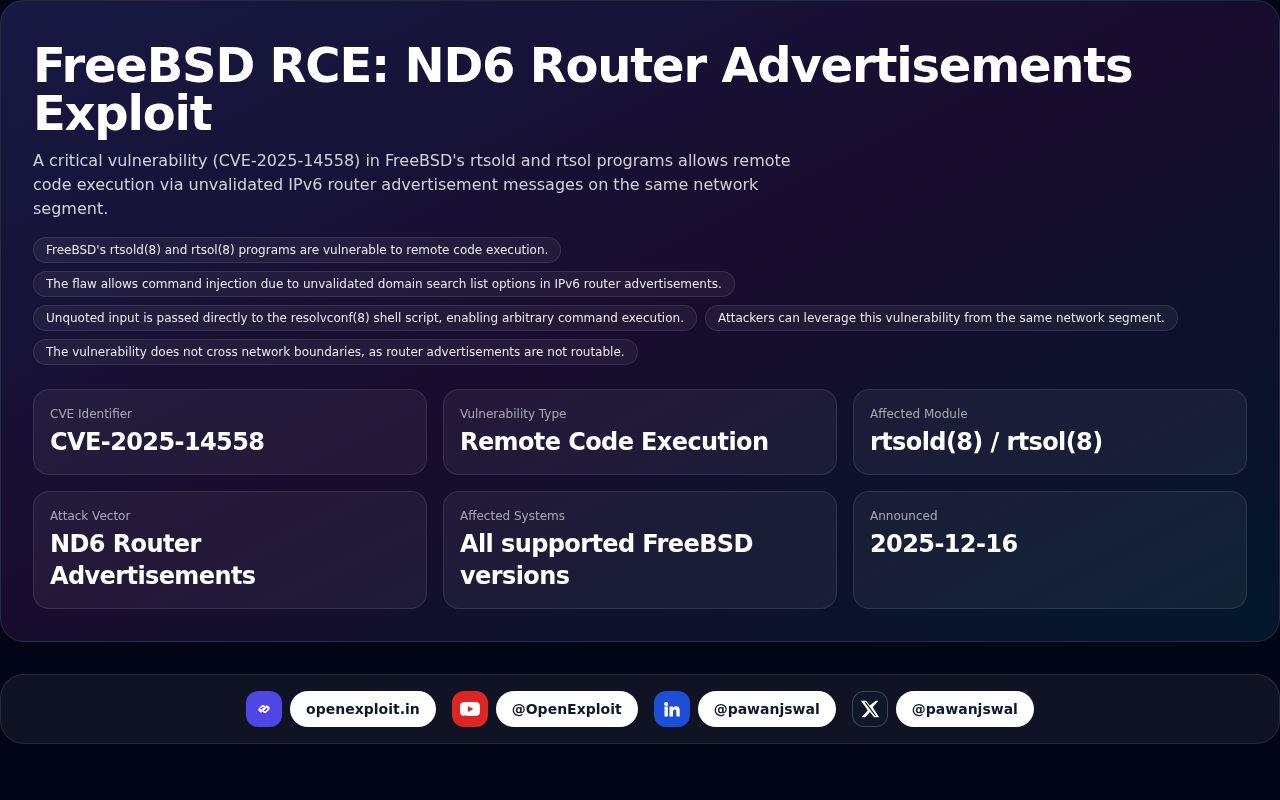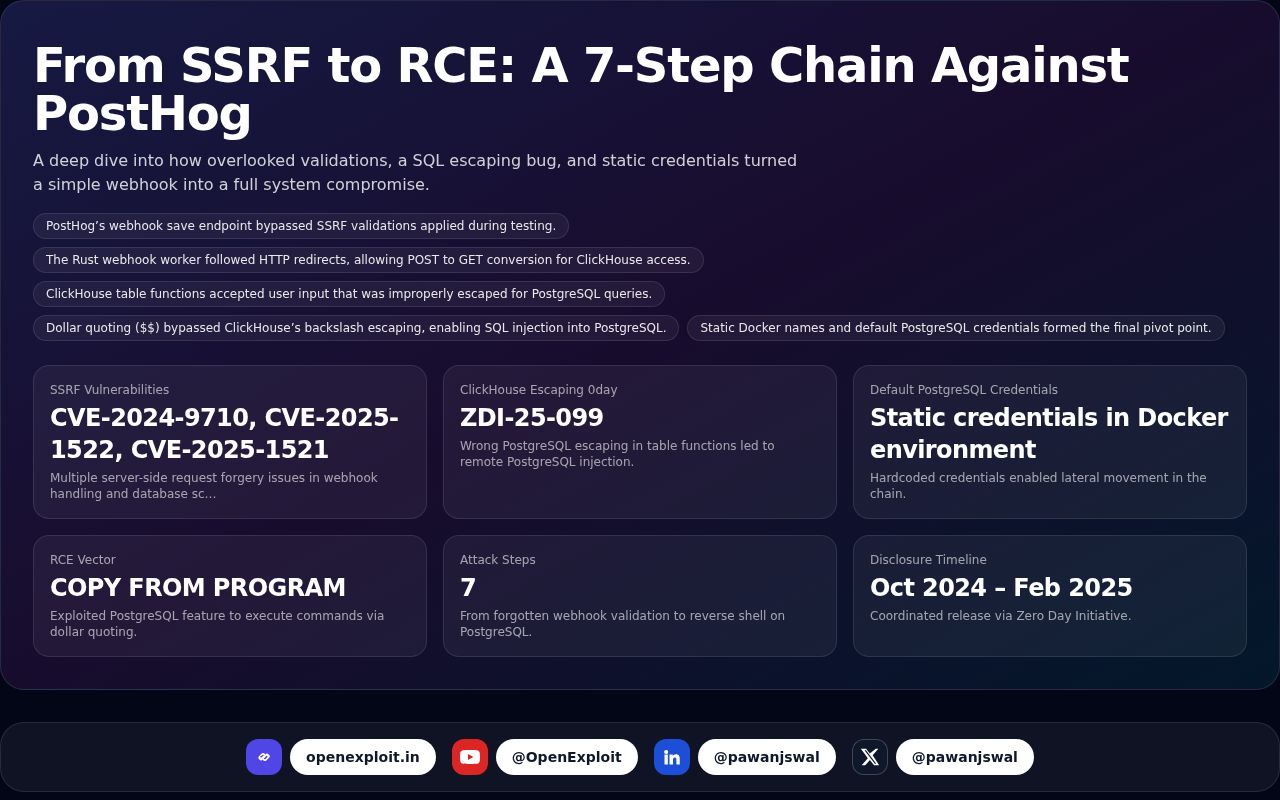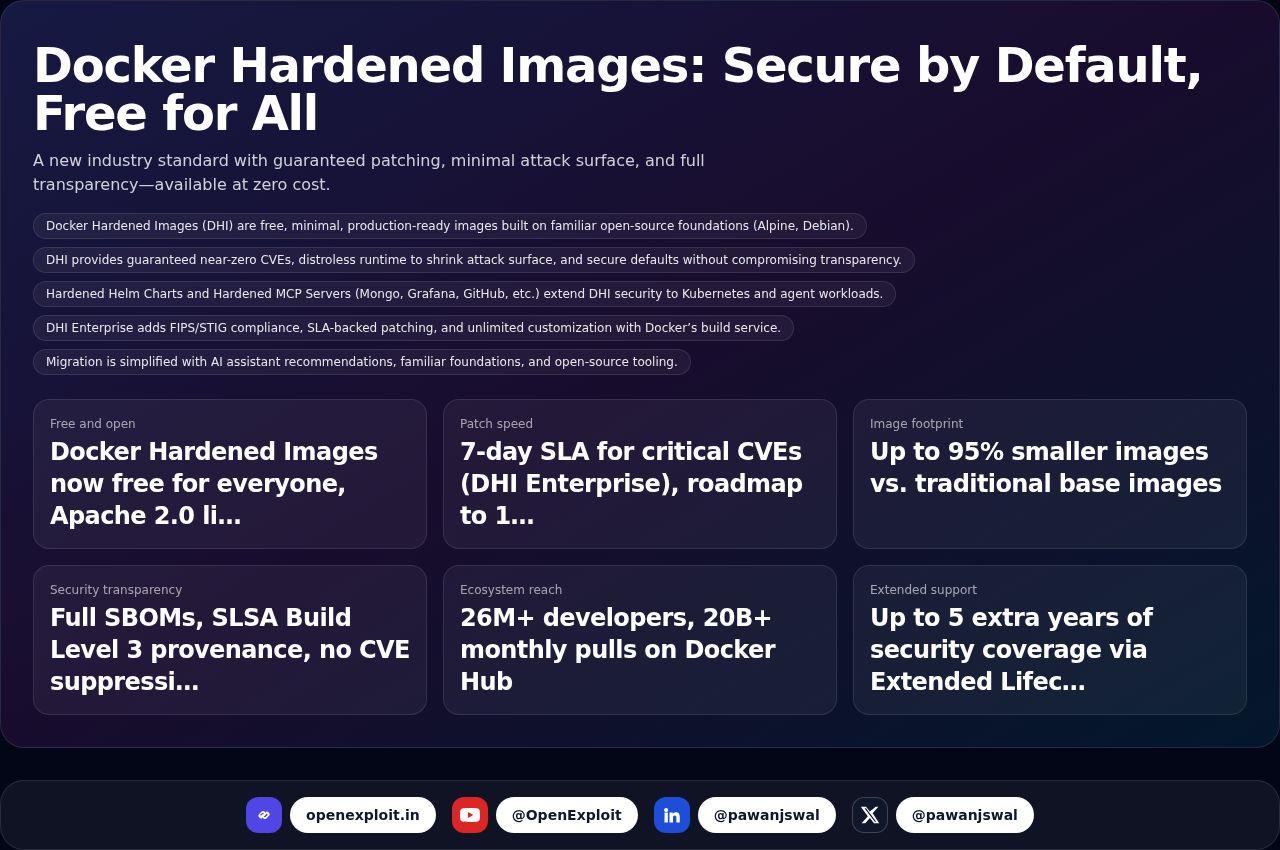How to Know if a Website is Safe Before You Click
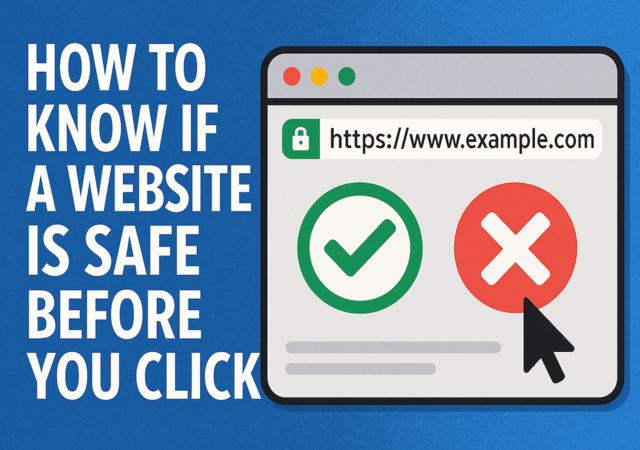
The internet is full of useful information, entertaining content, and opportunities in today's online world. However, it also has some shady areas—areas where hackers, scammers, and malware lie in wait for you to click on the wrong link. So how do you know if a website is safe before you even click on it?
Don't panic! You don't have to be a computer whiz to stay safe. In this article, we're going to walk you through the indicators of a safe website, what to watch out for if something is suspicious, and how you can guard yourself online.
Inspect the URL Carefully
Look at the web address (URL) before you click. Here's what to do:
What's Good:
- Has "https" at the beginning – The "s" means secure. It indicates the website encrypts your information.
- Prefix spelling – Ensure the web address is spelled correctly. They hackers make imitation websites with subtle variation, such as "amaz0n.com" or "gooogle.com".
- Clean, official domain names – Popular websites typically use clean domains such as ".com", ".org", ".gov", or ".edu".
What's Bad:
- Bizarre or very long domain names – If the URL appears bizarre, very lengthy, or includes a bunch of unrelated letters, it may be a fraud.
- Typos or unnecessary words – Fraudsters play tricks with "paypal-login-verification.com" kind of names to get you.
Fast Tip: Hold your cursor over a link prior to clicking. Check out the bottom-left area of your web browser — it will reveal the full URL. Ensure that it matches what you're expecting.
Check for the Padlock Icon
When you're on a website, particularly one where you're entering personal information (such as your credit card number), make sure to look for a padlock symbol alongside the URL in your browser address bar.
What's Good:
- A padlock symbol indicates that the site utilizes SSL (Secure Sockets Layer) to secure your connection.
What's Bad:
- No padlock? Avoid it—particularly if it's requesting personal information.
- Important Note: A padlock alone doesn’t mean the site is safe from scams—it just means the connection is secure. So still check other signs.
Use a Website Safety Checker
You don’t have to guess! There are free tools that let you check a website’s safety before clicking:
- Google Safe Browsing: https://transparencyreport.google.com/safe-browsing/search
- VirusTotal: https://www.virustotal.com/
- Norton Safe Web: https://safeweb.norton.com/
- URLVoid: http://www.urlvoid.com/
Just copy the link, paste it into one of these tools, and see if the site has been reported as unsafe.
Trust Your Gut and Look at the Design
Scam sites tend to look a bit "off." Trust your instincts:
What's Good:
- Clean, professional design
- Proper spelling and grammar
- Contact info and privacy policy easy to find
What's Bad:
- Poor grammar or odd sentence structures (e.g., "You must entering your credentials now")
- No obvious "About Us" or contact details
- Random file pop-ups or downloads to request
Just imagine if you went to a shop which was dirty, dark, and no one's working there; you would head back home, isn't it?
Watch Out for "Too Good to Be True" Offers
Another favorite is resorting to deals or threats to pressurize you into making the decision quickly.
Red Flags:
- "Congratulations! You've won a new iPhone!"
- "Your computer has been infected! Click here to fix it!"
- "Unbelievable deals! Only 99% off – today only!"
Thieves want to panic or thrill you so that you don't think before clicking.
Check Who Owns the Website
You can find out who registered a website (a WHOIS lookup) on websites such as:
This informs you:
- Who the site is owned by
- When it was made
- Where it's located
If a site says it's a large corporation but was registered last week by someone in another country, that's suspicious.
Employ Up-to-Date Security Tools
Before you even browse, ensure your computer or phone has:
- Up-to-date antivirus software
- A browser with phishing protection (such as Chrome, Firefox, or Edge)
- Ad-blockers to minimize scammy pop-ups
Some security tools will alert you automatically if a site is not safe.
Don't Click on Links in Emails or Messages You Didn't Anticipate
Phishing attacks usually arrive via email, text, or DMs.
Don't click if:
- You receive a message from a business you didn't recently interact with.
- A friend sends you a strange link without context.
- The message tells you to "log in to confirm" something urgent.
Always access the official site by manually typing the address.
Check Reviews or Online Reputation
Before purchasing from a new website or providing your details:
Try searching for "[Website name] reviews" or "[Website name] scam" on Google.
Check reviews on reputable sites such as Trustpilot or Reddit.
If you notice plenty of complaints, avoid them.
If You're Still in Doubt — Don't Click!
In case of doubt, believe your instincts. No promotion, piece of writing, or download is worth taking a chance and risking your personal data or device infection.
It's totally fine to skip clicking on something that looks suspicious.
Final Thoughts
The web can be a wonderful place, but just as in the real world, there are scammers and unsavory types lurking around. Knowing how to identify a secure website before you click keeps your personal details, your cash, and your sanity safe.
Quick Recap:
- Find HTTPS and a padlock
- Check URLs and spelling twice
- Use free tools such as VirusTotal or Google Safe Browsing
- Refrain from "too good to be true" deals
- Trust your instincts!
Be smart. Be safe. And happy browsing!