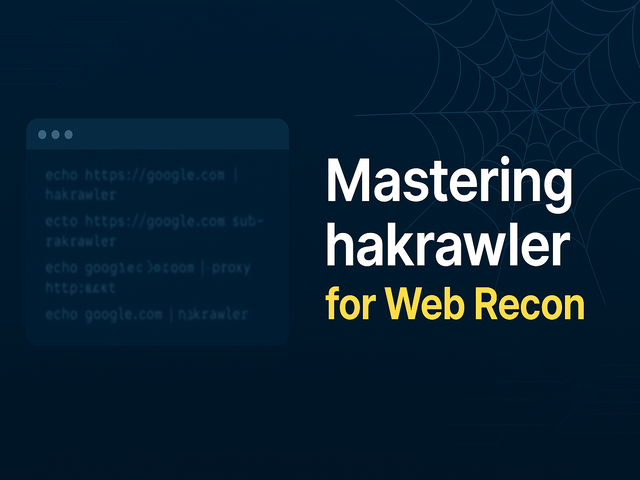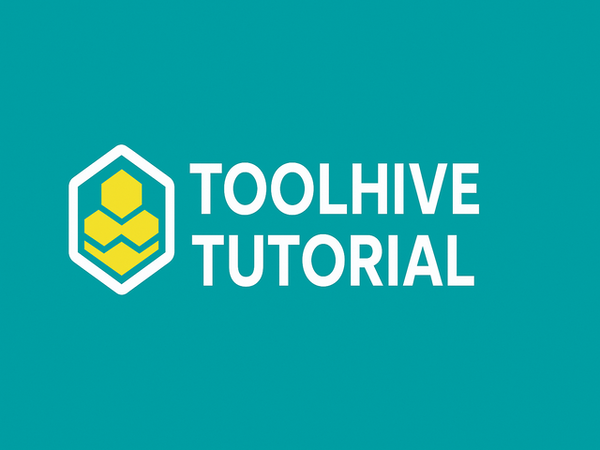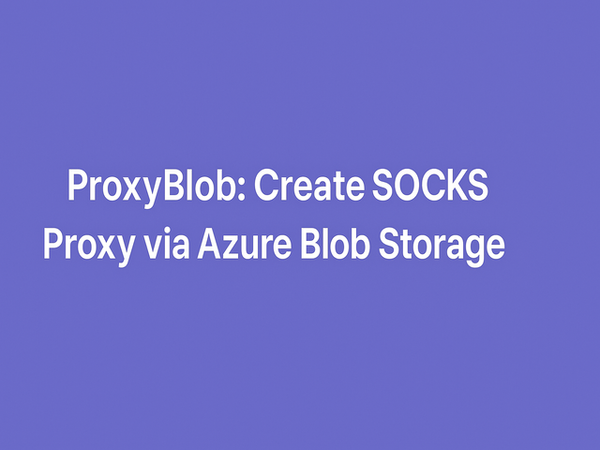Building a Secure Home Network in 2025: Practical Tips
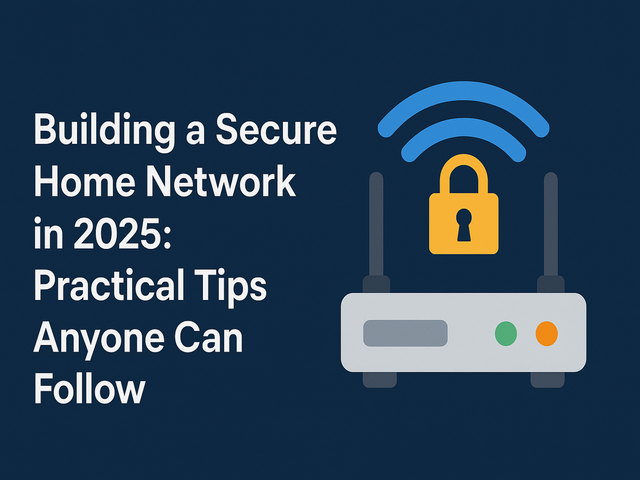
Our homes are more integrated than ever before. From smart TVs and virtual assistants to security cameras and baby monitors, our home networks are full of devices that constantly communicate with the internet. But with all that convenience comes danger—hackers view your home network as an open target if it's not properly defended.
So how do you secure your home network in 2025? Don't worry—it's not rocket science. With some common-sense steps, you can make your home network far more secure. Let's walk it through.
Prefer watching instead of reading? Here’s a quick video guide
Update the Default Router Settings
When you acquire a new Wi-Fi router, it has default settings such as:
- Default admin password and username
- A generic Wi-Fi network name (SSID)
- Open or weak encryption settings
Hackers are aware of these defaults, and if you fail to modify them, they will have an easy time accessing.
# Example via SSH on an OpenWRT-based router
ssh [email protected]
uci set system.@system[0].hostname='OpenExploitRouter'
uci commit system
passwd # change root passwordWhat to do:
- Log in to your router (generally by typing 192.168.1.1 or 192.168.0.1 in your browser)
- RENAME the admin username and password to something robust and unique
- RENAME your Wi-Fi network (SSID) to something that does not relate to your identity
- REMOVE remote management unless you truly need it
Use Strong Wi-Fi Passwords with WPA3
In 2025, WPA3 is the newest Wi-Fi encryption standard and it is more secure than older versions such as WPA2 or WEP. If your network is employing weak encryption or no password, hackers can quickly eavesdrop on your traffic or join in on your network.
config wifi-iface
option device 'radio0'
option network 'lan'
option mode 'ap'
option ssid 'OpenExploitWiFi'
option encryption 'WPA3'
option key 'TiNCHnosENoI'What to do:
- Enable WPA3 encryption (or WPA2 if WPA3 isn't an option)
- Set a strong, lengthy password (e.g., "7TeaCup!Rocket$Music42" rather than "password123")
Keep Your Router's Firmware Updated
Your router is the doorkeeper of your home network. If it has old firmware, it might have known security vulnerabilities.
opkg update
opkg list-upgradable
opkg upgradeWhat to do:
- Check the router manufacturer's website or app for firmware updates on a regular basis
- Some newer routers update automatically—turn this on if available
Set up a Guest Network
Your guests don't require access to your primary network where your devices reside. A guest network keeps things isolated.
uci set wireless.guest=wifi-iface
uci set wireless.guest.device='radio0'
uci set wireless.guest.mode='ap'
uci set wireless.guest.network='guest'
uci set wireless.guest.ssid='GuestWiFi'
uci set wireless.guest.encryption='psk2'
uci set wireless.guest.key='guestpassword123'
uci commit wireless
wifi reloadWhat to do:
- Set up a guest Wi-Fi network with your router settings
- Use a different password
- Turn on isolation mode so guests can't see other guests' devices
Lock Down All Smart Home Devices (IoT)
Smart bulbs, cameras, thermostats—they're all handy, but many are insecure right out of the box.
# Identify devices
nmap -sP 192.168.1.0/24
# Scan open ports
nmap -sV 192.168.1.105
# Disable UpnP
/etc/init.d/miniupnpd disable
/etc/init.d/miniupnpd stopTips:
- Reset default passwords on every device
- Disable features you don't need (such as remote access)
- Keep device firmware up to date
- Where possible, have IoT devices connect to the guest network for enhanced separation
Use a Strong Firewall
Most routers come with built-in firewalls that block unwanted connections from the outside.
/etc/init.d/firewall status
# OR
/etc/init.d/firewall restartWhat to do:
- Make sure the router firewall is enabled
- Some routers allow additional firewall settings or allow installation of firewall tools—explore these if you’re tech-savvy
Enable Device-Level Security
Every device on your network should have some basic protections.
# Enable UFW firewall
sudo ufw enable
sudo ufw default deny incoming
sudo ufw allow out
sudo ufw allow sshMust-dos:
- Install antivirus and anti-malware software on PCs and laptops
- Enable device encryption on phones and computers
- Establish screen locks and secure passwords/PINs on every device
Utilize a DNS Filter or Parental Controls
DNS filtering solutions such as OpenDNS, Cloudflare Family DNS, or CleanBrowsing enable you to prevent access to harmful websites. Even if one clicks an evil link, the DNS filter can prevent connecting to a harmful site.
# Cloudflare's Family Filter
sudo nano /etc/resolv.conf
# Add:
nameserver 1.1.1.3
nameserver 1.0.0.3How to do it:
- Set your router or individual devices to utilize a safe DNS service
- Utilize parental control software on children's devices to limit screen time and block objectionable content
Disable Unused Features
Numerous routers provide features such as Universal Plug and Play (UPnP), remote management, and WPS (Wi-Fi Protected Setup). These can be convenient but also invite attacks.
# Disable WPS
uci set wireless.radio0.disabled=1
uci commit wireless
wifi reload
# Disable remote access
uci delete uhttpd.main.listen_https
uci delete uhttpd.main.listen_http
uci commit uhttpd
/etc/init.d/uhttpd restartWhat to do:
- Disable UPnP, WPS, and remote management if you don't need them
- Disable file/printer sharing on the network unless necessary
Employ Network Monitoring Tools
To monitor what's going on in your network, you can employ basic apps or router functionality to:
# Discover connected devices
sudo apt install arp-scan
sudo arp-scan --interface=eth0 --localnet
# Real-time monitor
sudo apt install iftop
sudo iftop -i wlan0- Observe which devices are attached
- Establish usage alerts or block unfamiliar devices
- Record suspicious traffic (in high-end routers)
Recommended Tools:
- Built-in dashboard of the router
- Apps such as Fing, GlassWire, or Home Network Security by Trend Micro
Employ a VPN on Public Networks (and at Home if Necessary)
VPNs (Virtual Private Networks) encrypt your traffic and mask your IP address.
# OpenVPN
sudo openvpn --config myvpnconfig.ovpn
# Router-wide VPN
opkg update
opkg install openvpn-openssl luci-app-openvpn
/etc/init.d/openvpn startFor regular users:
- Utilize a reputable VPN when using public Wi-Fi (cafes, airports)
- Use a VPN on your router if you wish to encrypt traffic on all devices
Back Up Critical Data Periodically
Even with the strongest security, things do go wrong. A good backup keeps your personal files safe from ransomware or hardware failure.
# rsync to external drive
rsync -av --delete ~/Documents /media/user/OpenExploitBackupDrive
# Automated cron job
crontab -e
0 2 * * * rsync -av --delete ~/Documents /media/user/OpenExploitBackupDriveWhat to do:
- Employ cloud backups (Google Drive, iCloud, OneDrive)
- Also store offline backups on an external hard drive
- Have backups automatic and frequent
Final Thoughts: Security is a Habit
Creating a safe home network in 2025 is not about shelling out thousands of dollars or becoming a cybersecurity guru. It's about making smart, easy decisions and developing good habits. After you become accustomed to performing routine checks, updating software, and using strong passwords, these habits become second nature.
Take the time today to scan your home network's configuration. The hour or two you take to lock down your home may prevent you from a significant data breach, hijacked identity, or worse in the future.
Be safe, be smart—and enjoy the world connected with confidence.